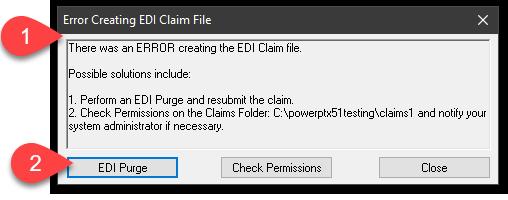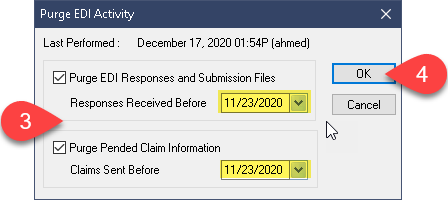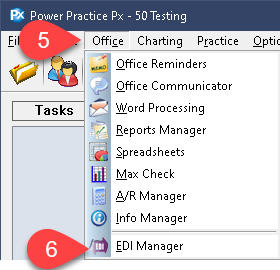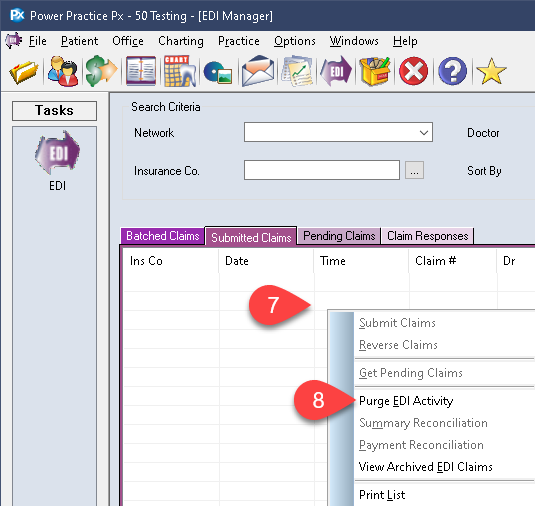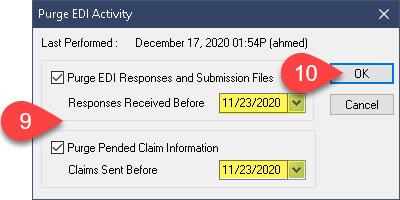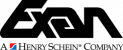Description
version 5.0+
Every time you submit a claim through EDI, a file is created for both the sending of the message and the response received. Over time, the amount of sending and receiving files saved on your server becomes greater than your operating system can handle. The steps below will help guide you through clearing out old claim response files that are no longer needed.
If you are on a version 4.9 or below, you can follow the steps starting in the middle of this article.
Step-by-Step
For users on Version 4.9 and below, follow the steps below to resolve this issue.
Step-by-Step
- The program defaults to saving the last 45 days worth of EDI claim files. You can update the Response Received Before and Claim Sent Before date fields to a date greater than 45 days however we recommend nothing greater than 1 year or less than 45 days.
- Select the OK button to begin the purge.
Once the purge is completed you can return to patients transactions and submit the EDI claim again.