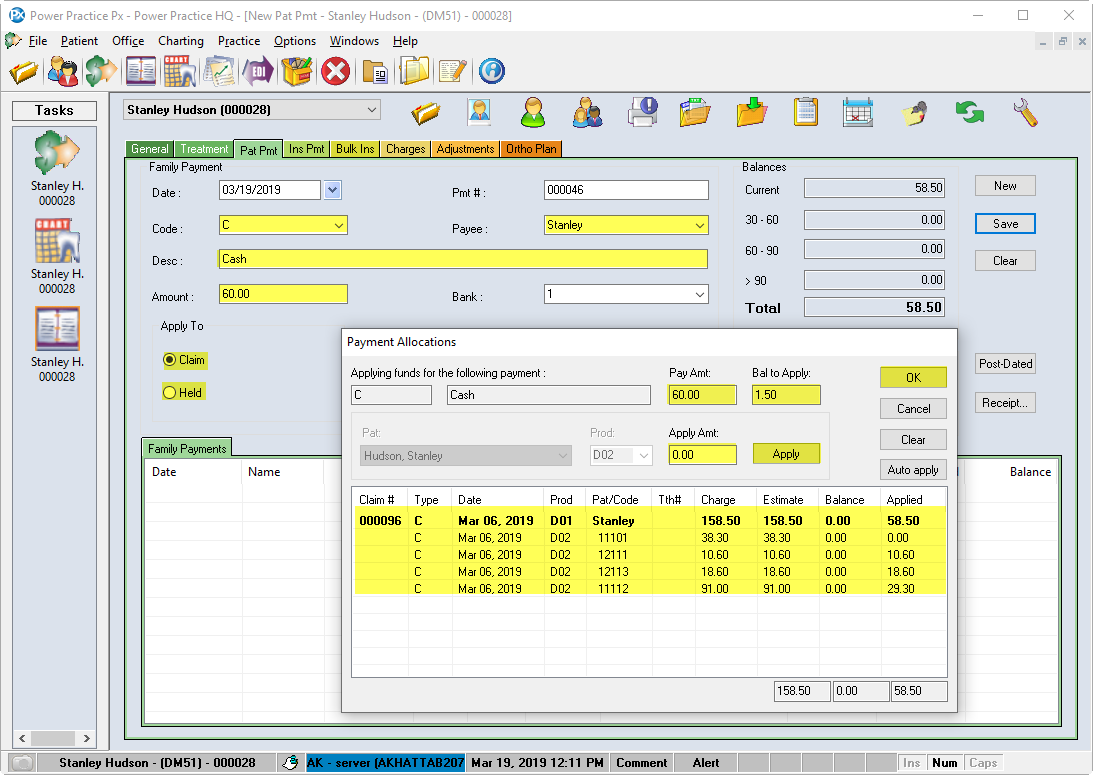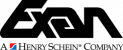From the Treatment Flow window, there is an option to go directly to the Patient Payment screen. It can also be accessed at any time by going to the Pat Pmt tab in the Transactions module. Additionally, all tabs under the Transactions module offer the option in the right click menu.
Posting Payments
- Select the appropriate patient
- Click on the New button in the Pat Pmt tab or right click within any transactions tab and choose New Pat Payment
- The Date field automatically populates with the current date
- In the Code field, select the payment Type using the drop-down list
- In the Payee field, select the family member from the drop-down list
- The Desc (Description) field is automatically populated according to the the payment code selected, but can be edited
- Highlight the amount field and enter the amount being paid.
- The Bank field automatically defaults
- The Apply To field automatically defaults to Claim, but can be changed if adding a Held payment/credit
- Click the Save button. The Payment Allocations window will appear
- To allocate the funds, select the Claim Title Line/Header (Bold Line) to pay all line items within the claim. Alternatively, you can select individual treatment lines to pay
- Click Apply. The amount can be seen in the Applied Column
- Continue allocation to remaining claims or line items until the Bal to Apply field is 0.00. Stopping sooner will leave the remainder as held
Note: If you’ve made a mistake, press the Clear button to reset all the funds applied so far. - Click Ok.
Note: Never use the Date field to back-date payments. This can negatively affect your reports. If you would like to back-date a payment, please call support for help while you’re still learning